Steps 1 to 7
When completing a form to report a classification issue, you'll need to complete 7 sections:
- Member Information
- Have you filed a Step 1 Classification Dispute Form
- Have you spoken to your immediate supervisor about your concerns regarding your classification?
- Workplace Information
- Current & Proposed Job Classification
- Workplace Information
- Summary
- Other Topics of Concern
Page Breakdown
Check out the page breakdown below and expand on the different sections below each image to get an understanding of the 7 steps you need to complete.
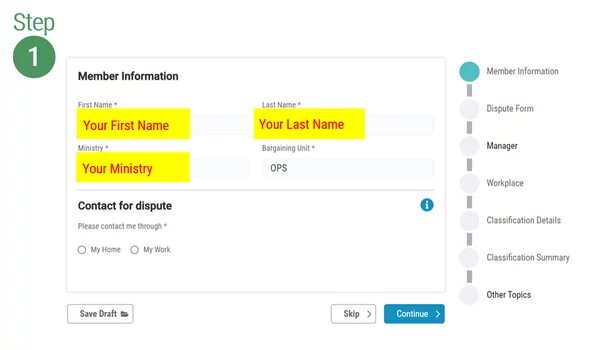
Member Information
- You’ll see that your core Member Information is already filled in. To edit this pre-populated information, you must change it by clicking on “Edit Profile” on the left navigation.
- Make sure to select how you would like to be contacted (either at home or at work).
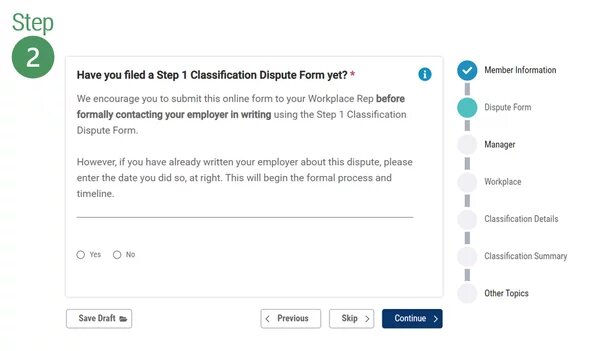
Have you filed a Step 1 Classification Dispute Form?
- Select Yes or No - If you select Yes, this means you have given your manager a Step 1 Classification Dispute form.
* IMPORTANT: If you select Yes, you must indicate the date on which you notified your manager; this date is important because if this issue is not resolved in the Step 1 Classification Form, you and your Workplace Representative will have 30 working days from that date to advance your dispute to Step 2 - If you have already filed a Step 1 Classification Dispute Form, upload it now. Otherwise, you can continue with the form and upload it in the near future.
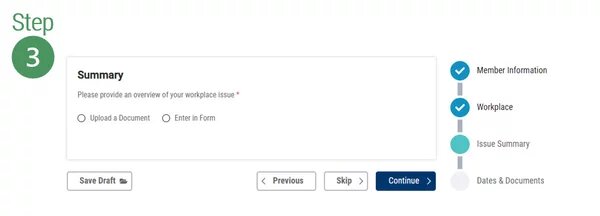
Have you spoken to your immediate supervisor about your concerns regarding your classification?
- Enter any accounts of informal contact you’ve had with your employer about this issue.
- Click “Add a Contact Record”, select date of the contact, and add your notes. This may be repeated for other days by clicking “Add A Contact Record”.
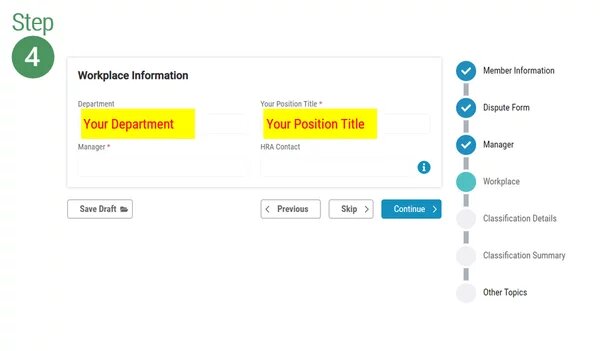
Workplace Information
- The Department and Your Position Title field will be pre-populated based on your AMAPCEO profile.
- Complete the remaining required information. If you don’t know who your Human Resources Advisor (HRA) contact is, leave the field blank.
- If you have a Group Classification Issue, enter the full name of each affected member, separated by commas. (Group Issues only).
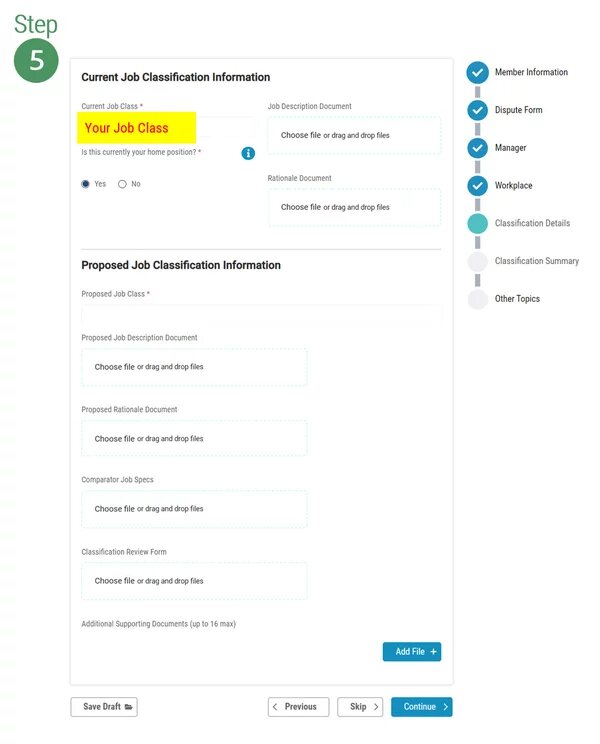
Current Job Classification Information
- Confirm your current job class and indicate whether or not it is your home position.
- You can choose to upload your Job Description and Rationale Document by clicking on the box below each heading
Proposed Job Classification Information
- After entering your proposed job class, upload any related documents.
- Related documents do not need to be included at this time, but must be provided at some point.
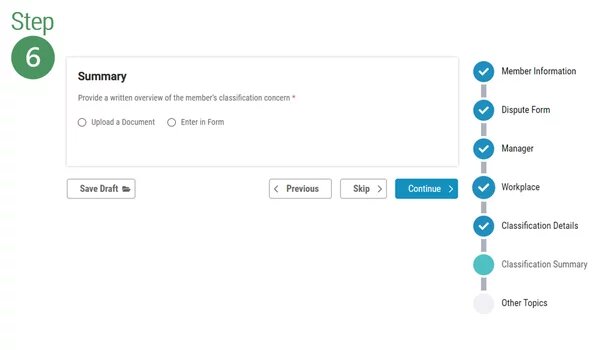
Summary
- Providing a written overview of your classification concern is required.
- You may either upload a Word or PDF OR use the text area to manually enter your overview.
- After submission, your Workplace Representative will still be able to replace or edit your overview, if necessary.

Other Topics of Concern
- Click on the search box to find other Collective Agreement articles that are relevant to your dispute.
- You can include up to a maximum of 10 articles.
- To remove an article, simply click “x” on the article you want to remove.
- Note: “15.10 – Classification” is a mandatory article for any dispute of this type. You do not have to add it.